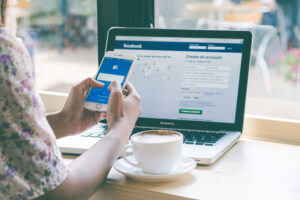<?xml encoding=”utf-8″ ?????????>
Facebook is a powerful tool for connecting with friends, family, and communities worldwide. However, managing the content that appears on your feed can sometimes be challenging.
You might have hidden posts intentionally to declutter your timeline or accidentally while navigating through your feed.
Additionally, you might find yourself needing to manage or even how to delete Facebook page that you no longer need. This comprehensive guide aims to help you uncover those hidden gems, restore them to your timeline, and manage or delete Facebook pages, ensuring you don’t miss out on important updates and memories.
Understanding Hidden Posts
Hidden posts are updates, photos, or links that you have removed from your Facebook timeline. These posts aren’t deleted; they’re just not visible on your public profile. There are several reasons why you might hide a post.
Perhaps you wanted to declutter your feed, hide a post temporarily due to its content, or you might have hidden it by accident. Regardless of the reason, hidden posts can significantly impact your Facebook experience by removing content you might later want to revisit or share.
Step-by-Step Tutorial: Unhiding Posts on Facebook
Unhiding Posts on Desktop
Accessing the Activity Log
Navigate to Your Profile: Start by logging into your Facebook account and clicking on your profile picture or name in the top navigation bar to go to your profile.
Click on the Three-Dot Menu: On your profile page, look for the three-dot menu located next to the “Edit Profile” button.
Select “Activity Log”: From the dropdown menu, click on “Activity Log.” This will take you to a comprehensive list of your activities on Facebook.
Finding Hidden Posts
Use the Filter: In the Activity Log, you’ll see a filter option on the left-hand side. Click on “Filter” and scroll down to select “Hidden from timeline.”
Scroll Through the List: Once you’ve applied the filter, you’ll see all the posts that have been hidden from your timeline. Scroll through this list to locate the specific post you want to unhide.
Unhiding the Post
Click on the Post’s Dropdown Menu: Next to each post, there will be a small dropdown arrow or three-dot menu. Click on this to see more options.
Select “Allowed on timeline”: From the menu, choose the option that says “Allowed on timeline” or “Unhide from timeline.” This will restore the post to its original place on your timeline.
Unhiding Posts on Mobile
Opening the Facebook App
Log Into the Facebook App: Open the Facebook app on your mobile device and log in if you haven’t already.
Navigating to the Activity Log
Tap on Your Profile Picture: Tap on your profile picture or your name in the top navigation bar to go to your profile.
Click on the Three-Dot Menu: On your profile page, tap the three-dot menu next to the “Add to Story” button.
Select “Activity Log”: From the menu, tap “Activity Log” to access your activity history.
Locating Hidden Posts
Use the Filter: In the Activity Log, tap on “Filter” at the top of the page and select “Hidden from timeline.”
Browse Through Hidden Posts: Scroll through the filtered list to find the post you want to unhide.
Restoring the Post to Your Timeline
Tap on the Post’s Menu: Next to each hidden post, there will be a small menu icon (three dots). Tap on this icon.
Select “Allowed on timeline”: Choose “Allowed on timeline” or “Unhide from timeline” from the menu to make the post visible on your timeline again.
Managing Your Facebook Feed
To maintain an organized and relevant Facebook feed, it’s important to manage the posts and content you see regularly. Here are some tips on how to curate your feed effectively:
Intentionally Hide Posts: If a post is irrelevant or bothersome, you can hide it to keep your feed clutter-free. Click on the three dots on the top right corner of the post and select “Hide post.”
Unfollow Without Unfriending: If a friend or page posts content that you don’t want to see but you still want to stay connected, you can unfollow them. This way, their posts won’t appear in your feed, but you’ll remain friends or a follower.
Use the “See First” Feature: Prioritize posts from friends and pages you care about most. Go to their profile, click on the “Following” button, and select “See First.” Their posts will appear at the top of your feed.
Privacy and Control
Understanding and utilizing Facebook’s privacy settings is crucial for a personalized and secure experience. Here’s how you can balance a tailored feed with privacy:
Review Privacy Settings: Regularly check your privacy settings to control who can see your posts and timeline activity. Go to Settings & Privacy > Settings > Privacy to make adjustments.
Control Tagging and Timeline Review: Enable Timeline Review to review posts you’re tagged in before they appear on your timeline. This helps prevent unwanted content from appearing on your profile. Navigate to Settings & Privacy > Settings > Profile and Tagging to adjust these settings.
Unhiding Posts and Visibility: When you unhide a post, it becomes visible according to its original privacy settings. Ensure that the post’s audience is set appropriately if you have privacy concerns.
Troubleshooting Common Issues
Sometimes, you might encounter issues when trying to unhide posts. Here are some common problems and solutions:
Can’t Find the Hidden Post: If you’re unable to locate a hidden post, double-check the Activity Log filter settings. Ensure you’re looking under “Hidden from timeline.”
Posts Won’t Unhide: If a post doesn’t unhide, it could be due to a glitch. Try refreshing your browser or app, or log out and log back in. If the issue persists, clear your browser cache or app data.
Contacting Facebook Support: For unresolved issues, contact Facebook support. Navigate to Help & Support > Report a Problem and describe the issue for assistance.
Conclusion
Managing your Facebook timeline effectively is essential for a streamlined and enjoyable social media experience. By learning how to unhide posts and utilize Facebook’s organizational tools, you can ensure that your feed is relevant, engaging, and free from unwanted clutter. Don’t hesitate to explore Facebook’s settings and features to customize your experience further. Happy un-hiding!